library(usethis)
use_git_config(user.name = "Jane Doe", user.email = "jane@example.org")
git_default_branch_configure()Lab 00 - Tech Setup!
Getting started
Want to do this on your own machine? - Install RStudio - Install Git. Have Windows? Use these instructions Have a Mac? Do this
- Open Rstudio
- Install the
usethispackage by running the following code in the Console
install.packages("usethis")- Introduce yourself to git. Run this, substituting in your name and email address.
- Create credentials. Run the following
create_github_token()- Copy your PAT and then run the following and paste it when prompted.
gitcreds::gitcreds_set()- If you are working with Linux run the following once in the terminal:
git config --global credential.helper 'cache --timeout=10000000'Clone the repository
Go to our class’s GitHub organization sta-779-s25
Find the GitHub repository (which we’ll refer to as “repo” going forward) for this lab,
lab-00-tech-setup-YOUR-GITHUB-HANDLE. This repo contains a template you can build on to complete your assignment.
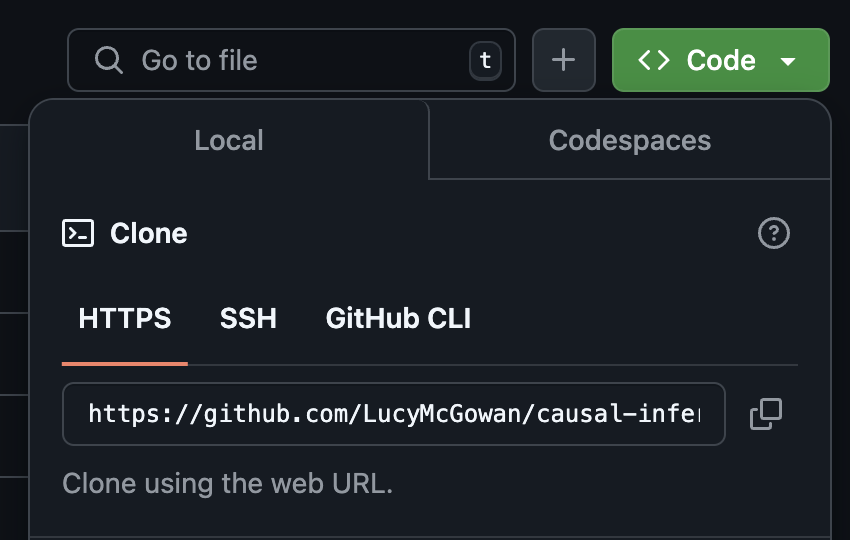
On GitHub, click on the green Code button, select Use HTTPS (this might already be selected by default, and if it is, you’ll see the text Clone as in the image in the margin). Click on the copy icon to copy the repo URL.
Go to RStudio Click File > New Project > Version Control > Git. In “Repository URL”, paste the URL of your GitHub repository. It will be something like
https://github.com/LucyMcGowan/myrepo.git.
Packages
In this lab we will work with one package: tidyverse which is a collection of packages for doing data analysis in a “tidy” way.
Install this package by running the following in the console.
install.packages("tidyverse")Now that the necessary package is installed, you should be able to Render your document and see the results.
If you’d like to run your code in the Console as well you’ll also need to load the package there. To do so, run the following in the console.
library(tidyverse) Note that the package is also loaded with the same commands in your Quarto document.
Warm up
Before we introduce the data, let’s warm up with some simple exercises.
The top portion of your Quarto file (between the three dashed lines) is called YAML. It stands for “YAML Ain’t Markup Language”. It is a human friendly data serialization standard for all programming languages. All you need to know is that this area is called the YAML (we will refer to it as such) and that it contains meta information about your document.
YAML:
Create a new Quarto document by going to File > New File > Quarto Document. Open the Quarto (qmd) file in your project, change the author name to your name, and Render the document.
---
title: "This is a title"
format: html
editor: visual
---
Commiting changes:
Then Go to the Git pane in your RStudio.
If you have made changes to your Rmd file, you should see it listed here. Click on it to select it in this list and then click on Diff. This shows you the difference between the last committed state of the document and its current state that includes your changes. If you’re happy with these changes, write “Update author name” in the Commit message box and hit Commit.
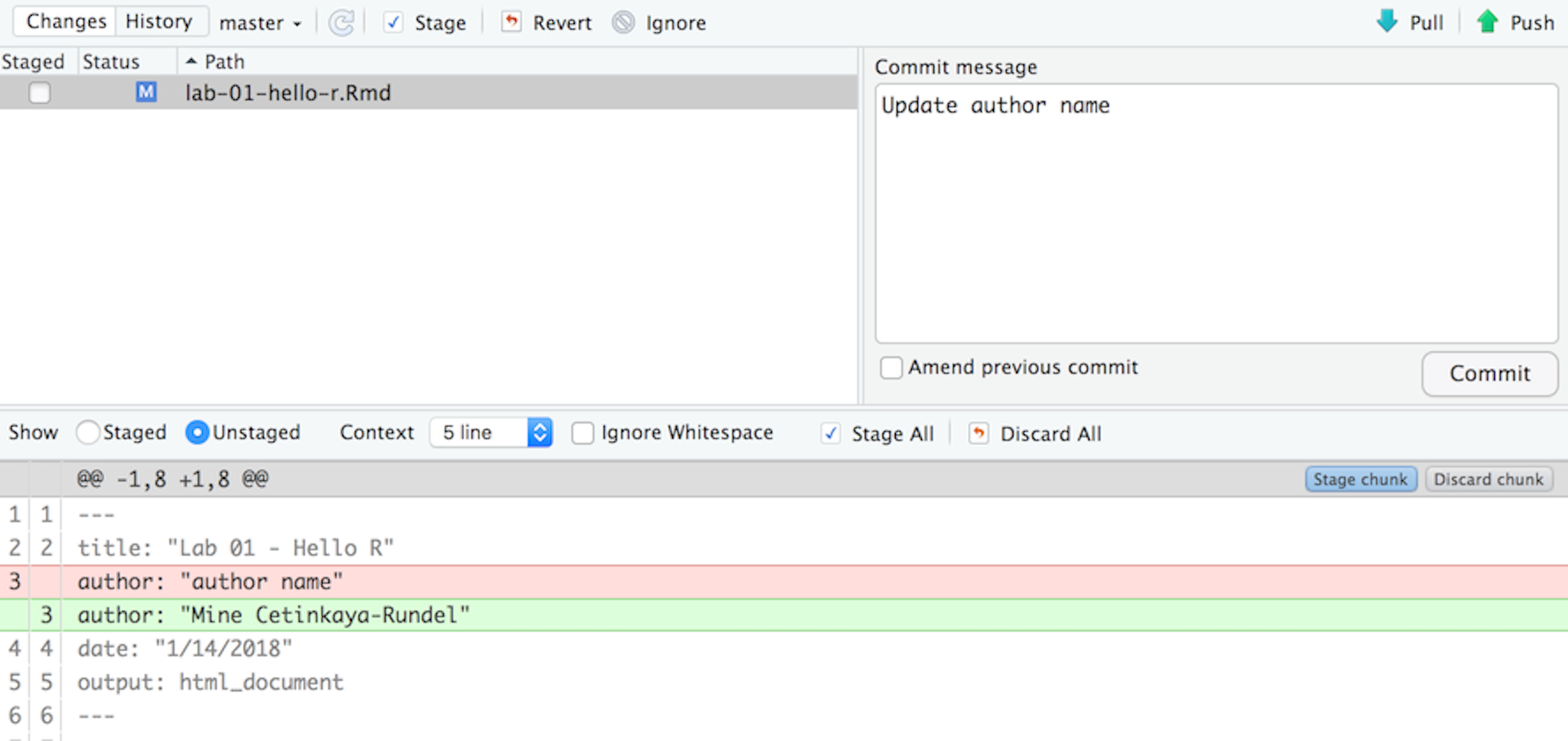
You don’t have to commit after every change, this would get quite cumbersome. You should consider committing states that are meaningful to you for inspection, comparison, or restoration. In the first few assignments we will tell you exactly when to commit and in some cases, what commit message to use. As the semester progresses we will let you make these decisions.
Pushing changes:
Now that you have made an update and committed this change, it’s time to push these changes to the web! Or more specifically, to your repo on GitHub. Why? So that others can see your changes. And by others, I mean me (your repos in this course are private to you and me, only).
In order to push your changes to GitHub, click on Push.
Data
Today we are going to read in some real data and create a figure. This data and code was generously provided by [Blythe Anderson] on GitHub.
- Copy the following line of code to read in the following data and save it as an object called
discordant_data. Add your responses to your lab report. When you’re done, commit your changes with the commit message “Added answer for Ex 1”, and push.
discordant_data <- read_csv(
"https://raw.githubusercontent.com/blythejane/covid_safety/c92a4c60a83e67179202fafdf89858c6bafaaa7e/discordant_data.csv"
)This dataset contains information about the sensitivity of nasal rapid antigen tests compared to saliva PCR tests, as detailed in this recent article.
Data visualization
Below is the code you will need to complete this exercise. Basically, the answer is already given, but you need to include relevant bits in your Rmd document and successfully Render it and view the results. Be sure to write a full sentence with the answer to the question (i.e. From this figure we learn…), do not only output the R code.
“CT stands for “Cycle Threshold” and indicates how many times a machine needed to try to copy a particular virus’s genetic material before being able to detect that material on a particular test called a Polymerase Chain Reaction (PCR) test. The CT value can be looked at as an indirect indicator of the amount of viral genetic material detected from a particular specimen on a particular test at a particular time. In general, a lower CT value indicates a higher viral load in that specimen, and a higher CT value indicates a lower viral load.” from Santa Clara County Public Health
- Add the following code to your .Rmd file to create a Figure. On the x-axis, we have days since the first positive saliva PCR test. On the y-axis we have Ct value. The points indicate whether a nasal rapid antigen test given at the same time was positive (a true positive, blue), negative (a false negative, red). What can you learn from this plot? Thinking about the assumptions we discussed last class, what other information might be helpful to draw conclusions?
discordant_data <- discordant_data %>%
filter(!is.na(day), !is.na(ct_saliva))
ag_discordant <- discordant_data %>%
filter(antigen == "Negative")
ag_concordant <- discordant_data %>%
filter(antigen == "Positive")
ag_missing <- discordant_data %>%
filter(is.na(antigen))
ggplot(discordant_data, aes(day, ct_saliva)) +
geom_line(aes(group = case),
alpha = 0.8,
linewidth = 0.6,
color = "grey55") +
geom_point(data = ag_missing,
aes(day, ct_saliva, color = "Not Performed"),
size = 1) +
geom_point(data = ag_concordant,
aes(day, ct_saliva, color = "True Positive"),
alpha = 0.5,
size = 4) +
geom_point(data = ag_discordant,
aes(day, ct_saliva, color = "False Negative"),
alpha = 0.5,
size = 4) +
scale_x_continuous("Days from first positive test",
breaks = c(0, 2, 4, 6, 8, 10)) +
scale_y_reverse("Saliva SARS-CoV-2 PCR Ct") +
scale_color_manual(values = c("False Negative" = "orangered3",
"True Positive" = "royalblue",
"Not Performed" = "grey55"),
name = "Nasal Antigen Test") +
coord_cartesian(ylim = c(38, 10), xlim = c(0, 10)) +
theme_bw() 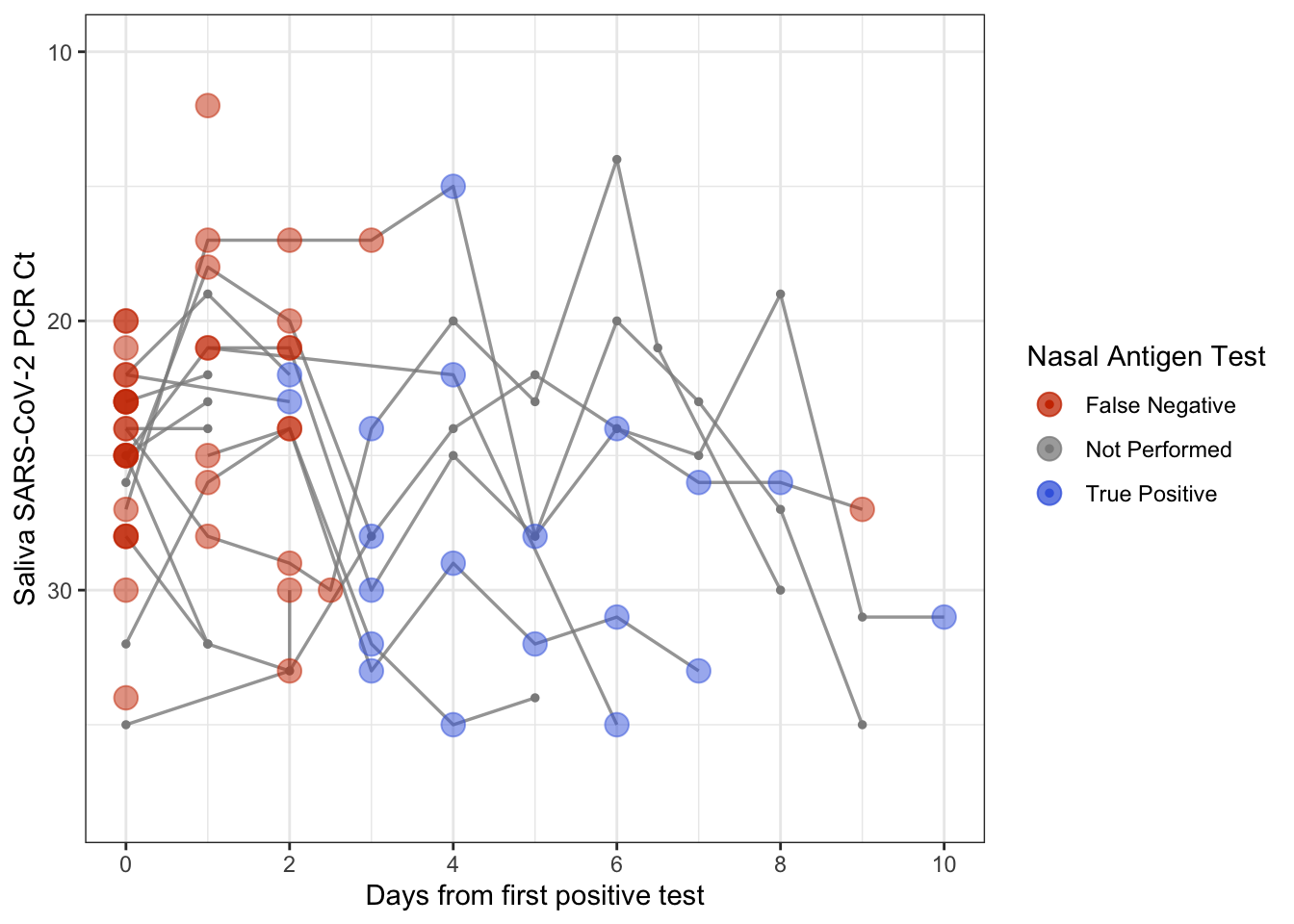
Yay, you’re done! Commit all remaining changes, use the commit message “Done with Lab 1! 💪”, and push. Before you wrap up the assignment, make sure all documents are updated on your GitHub repo.
![]() Lab adapted from datasciencebox.org by Dr. Lucy D’Agostino McGowan
Lab adapted from datasciencebox.org by Dr. Lucy D’Agostino McGowan